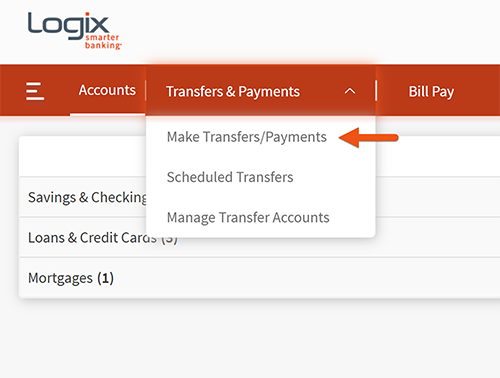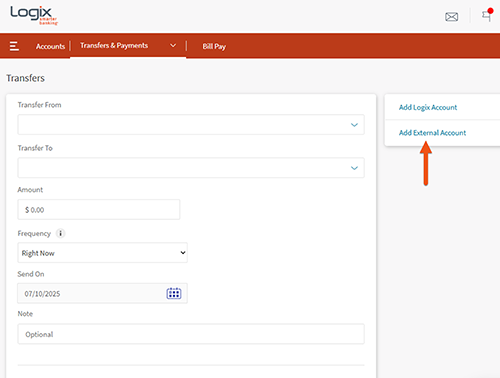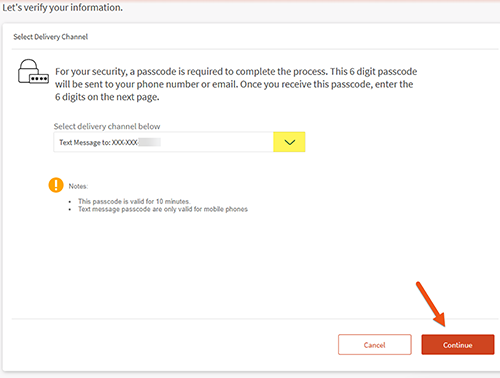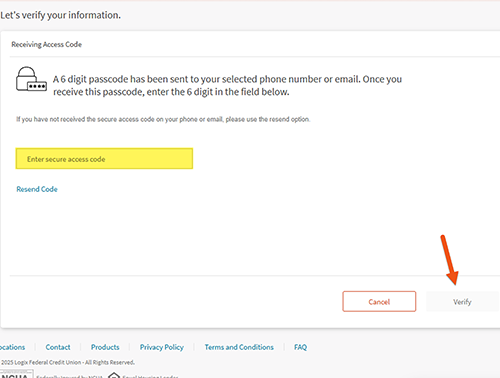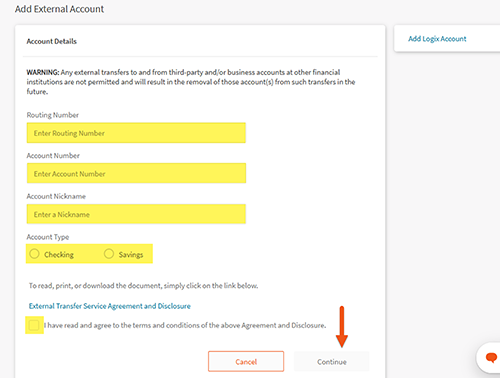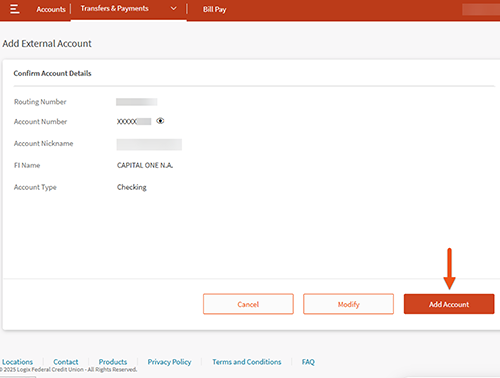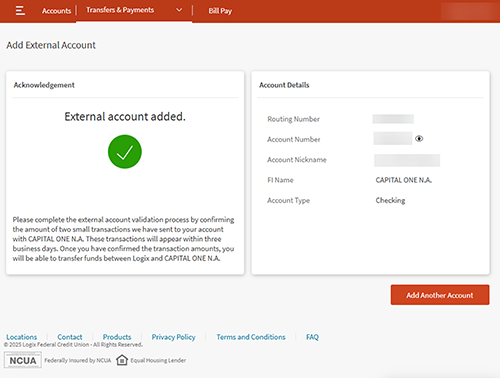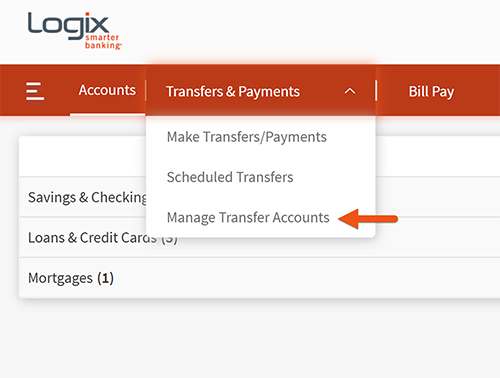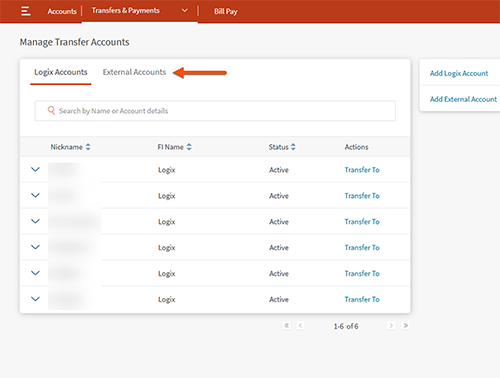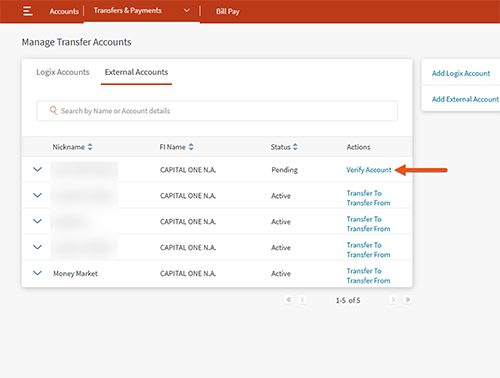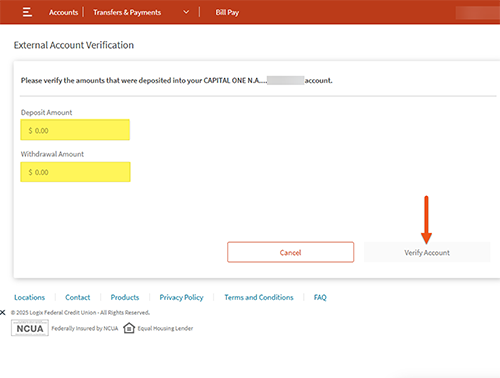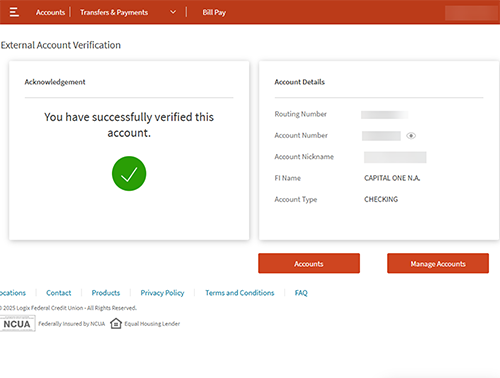We use cookies to store information on your computer/device to help us enhance site navigation, monitor and analyze site usage, and assist in our marketing efforts. Please review our Online Privacy Notice to learn more about how we use cookies and how we collect and use visitor data. All content and data provided during your visit to our website, including interactions, communications, images, videos and audio may be monitored, recorded, transcribed, and/or received by Logix and certain service providers. By continuing to use this site, you consent to the placement of these cookies and our privacy practices and policies addressed in our Online Privacy Notice.
We use cookies to store information on your computer/device to help us enhance site navigation, monitor and analyze site usage, and assist in our marketing efforts. Please review our Online Privacy Notice to learn more about how we use cookies and how we collect and use visitor data. All content and data provided during your visit to our website, including interactions, communications, images, videos and audio may be monitored, recorded, transcribed, and/or received by Logix and certain service providers. By continuing to use this site, you consent to the placement of these cookies and our privacy practices and policies addressed in our Online Privacy Notice.